
By Gabriella Grimando, staff reporter
For years students have been using E-portfolio to present their class work, tests, and homework to their parents and their teachers during E-portfolio conferences.
Recently, it has been announced that students will no longer be using E-portfolio, instead they will be using Pupilpath to present their progress to their parent’s and their teachers.
“Ease. We’ve made the transition from E-portfolio to Pupilpath, simply because it’s easier. Instead of having to use two different websites, and deal with computer crashes, we’ve made it a lot simpler by allowing students to present all of their work in the same place they have their grades,” IEP Teacher Mr. Petrotta said.
How to use the new Portfolio :
Step 1: Go to pupilpath.skedula.com to get started. Click Sign In and input the username and password. Usernames and passwords are distributed at the beginning of students career’s. If a student is new, they may not have a password and username. If someone needs an account, talk to Mrs.Reed.
Step 2: When signed in, the dashboard should be displayed. Once there, go to the top of the page, and click assignments.
Step 3: When accessing the assignments page, scroll down from the top to where the portfolio conference teacher is, in this case, it’s Mr.Thompson.
Step 4: Once there, there will be 5 links, one for each major subject, (math, english, social studies, science) and one for an elective. Just click on the subject that will be completed first.
Step 5: Go to “Take on Google” and it will be redirected to a page with three questions. “What were you asked to do?, What was the process for doing it?, and What did you learn from doing this?”
Answer those three questions based on an artifact from that subject, that can be uploaded either by copy and pasting it into the “Take on Google” link, or upload the file by clicking Choose File at the bottom of the page. When finished, there will be a page like this, which means the process is officially done.
“Using pupilpath for portfolio conferences has made grading, and presenting, so much easier for both teachers and students,” junior Calli Atamian said.


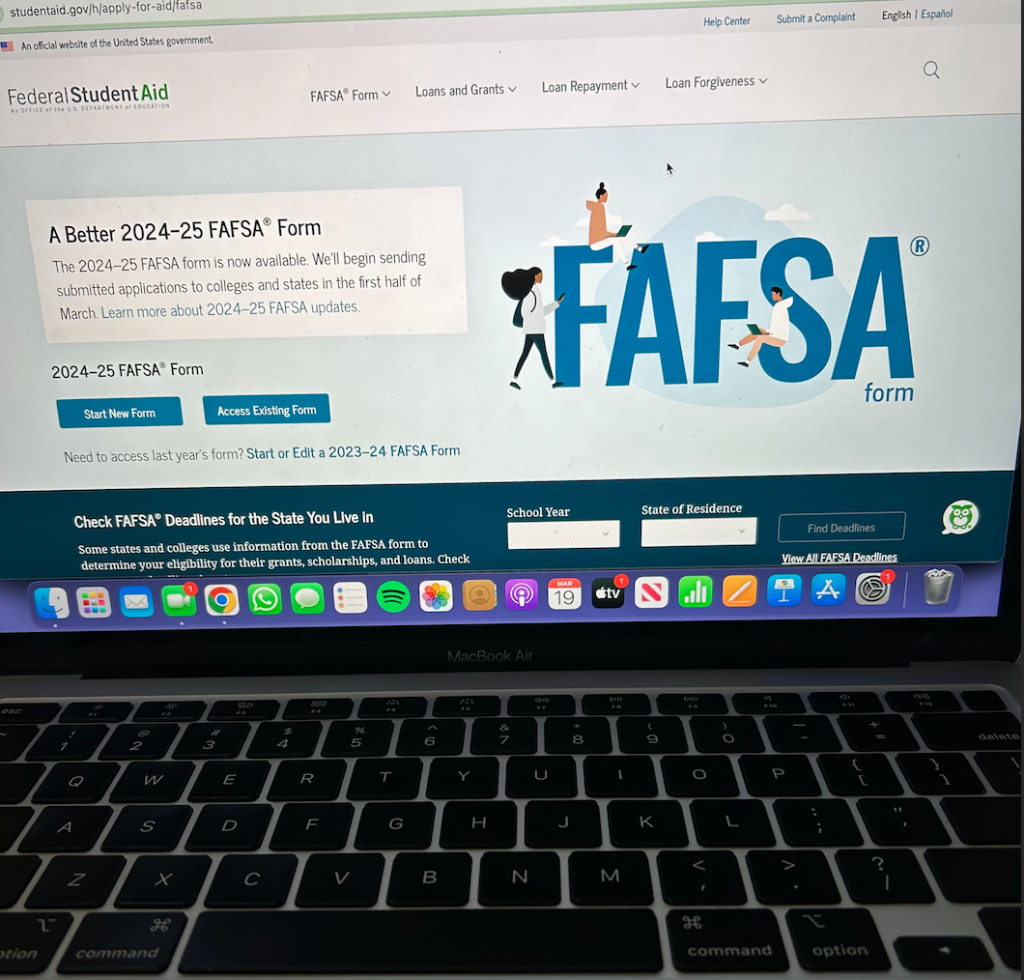



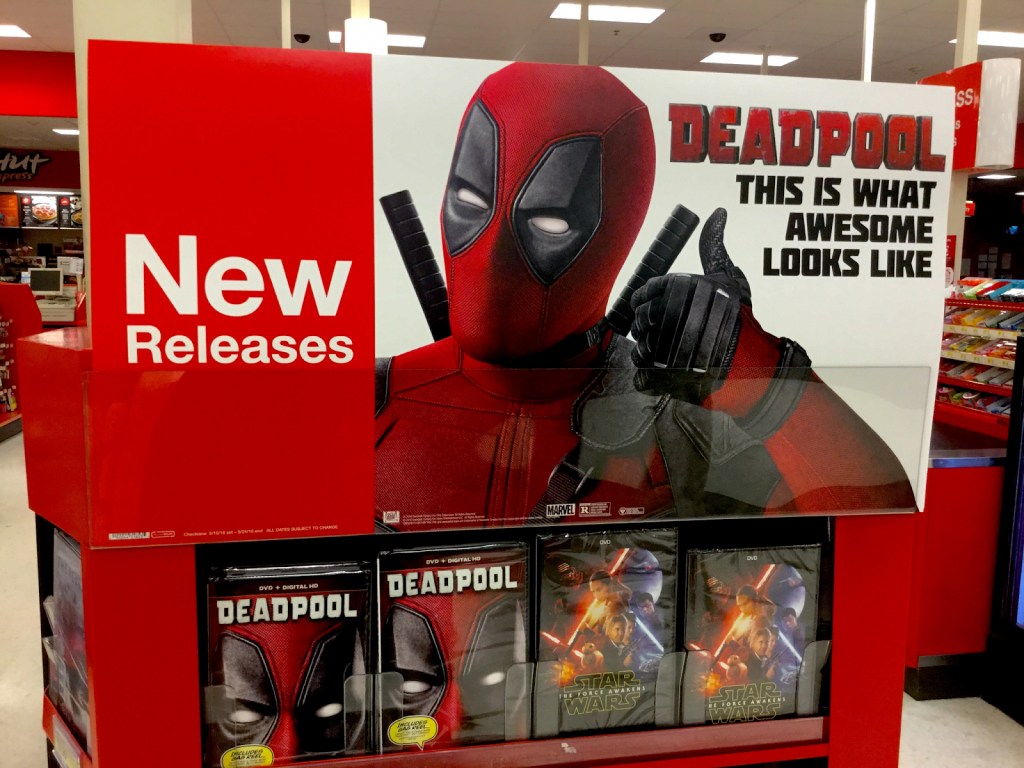




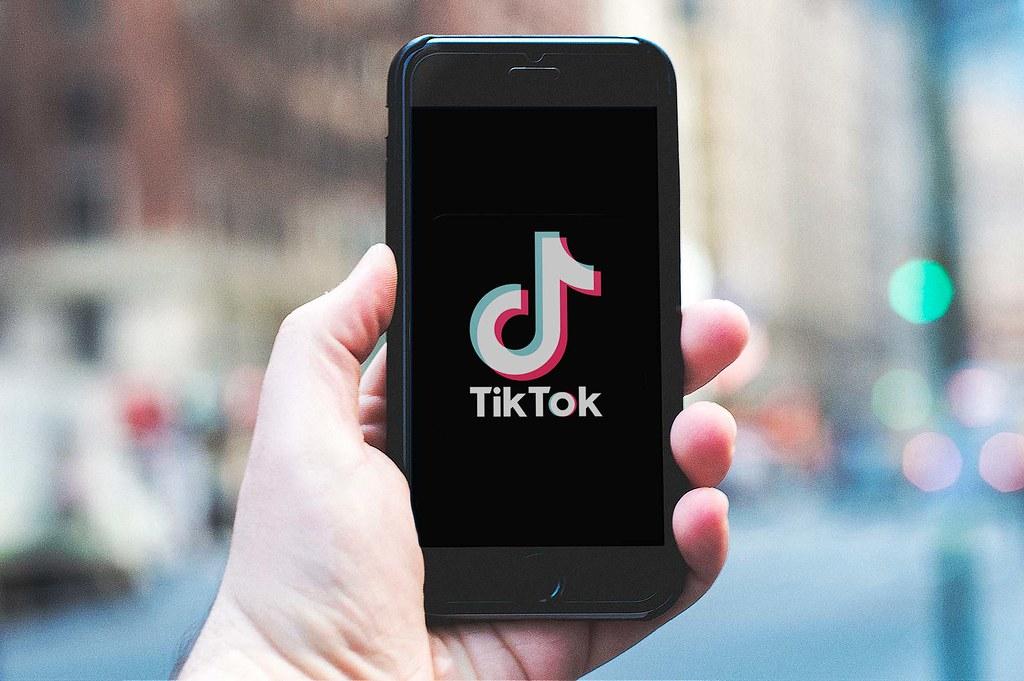

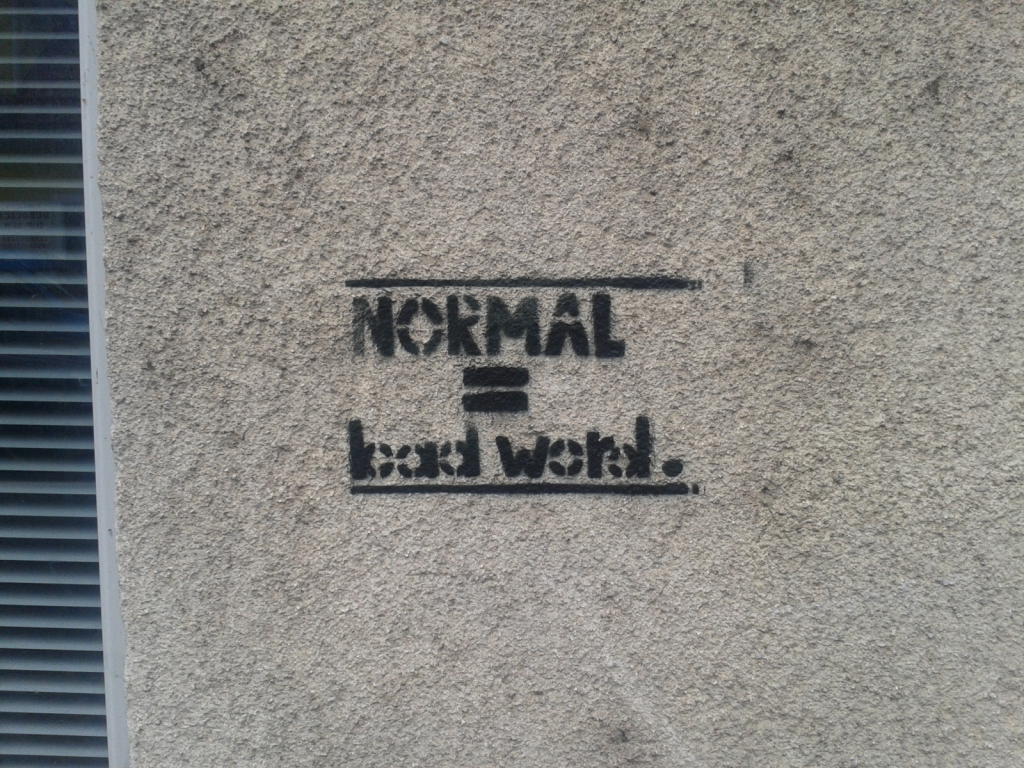

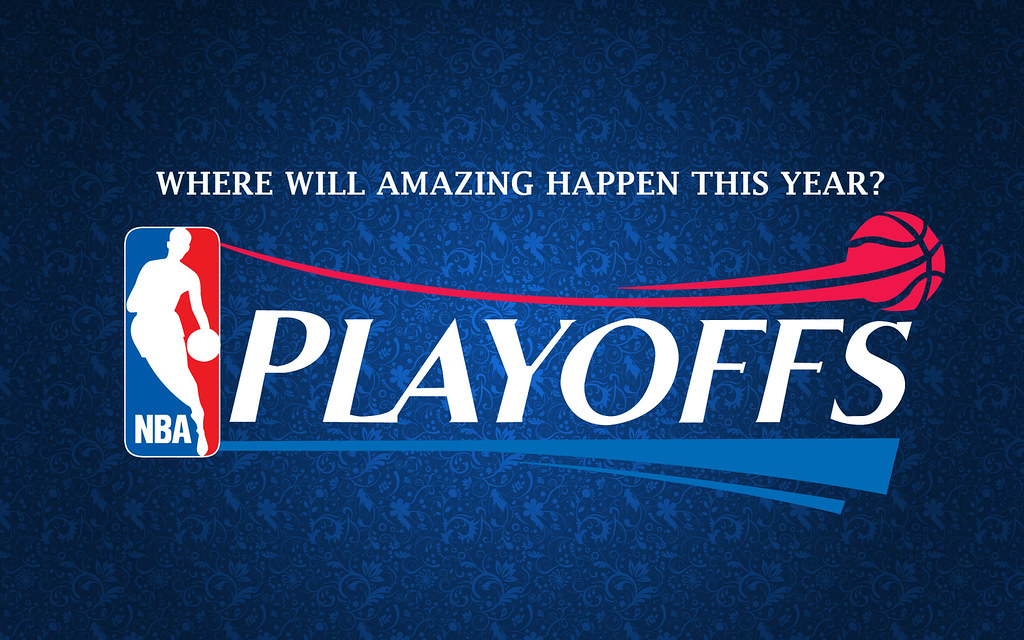



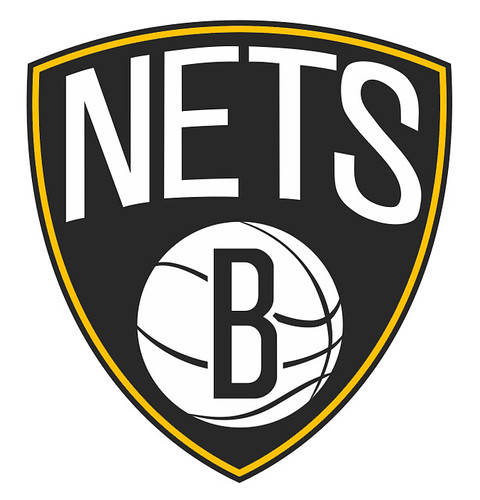
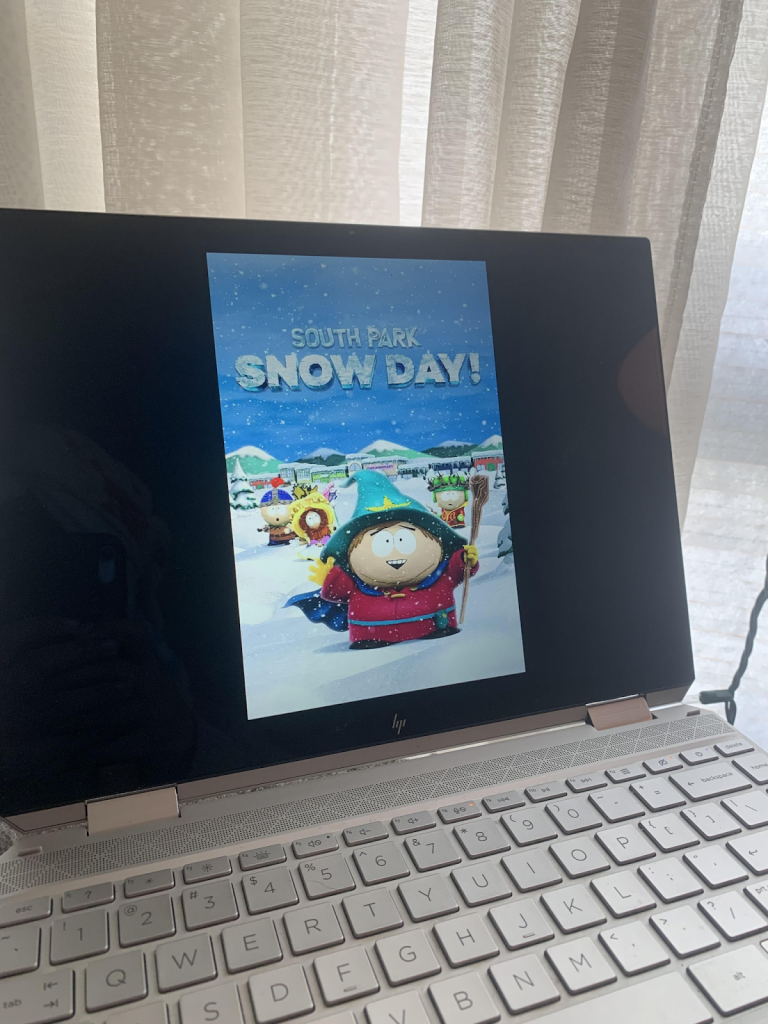

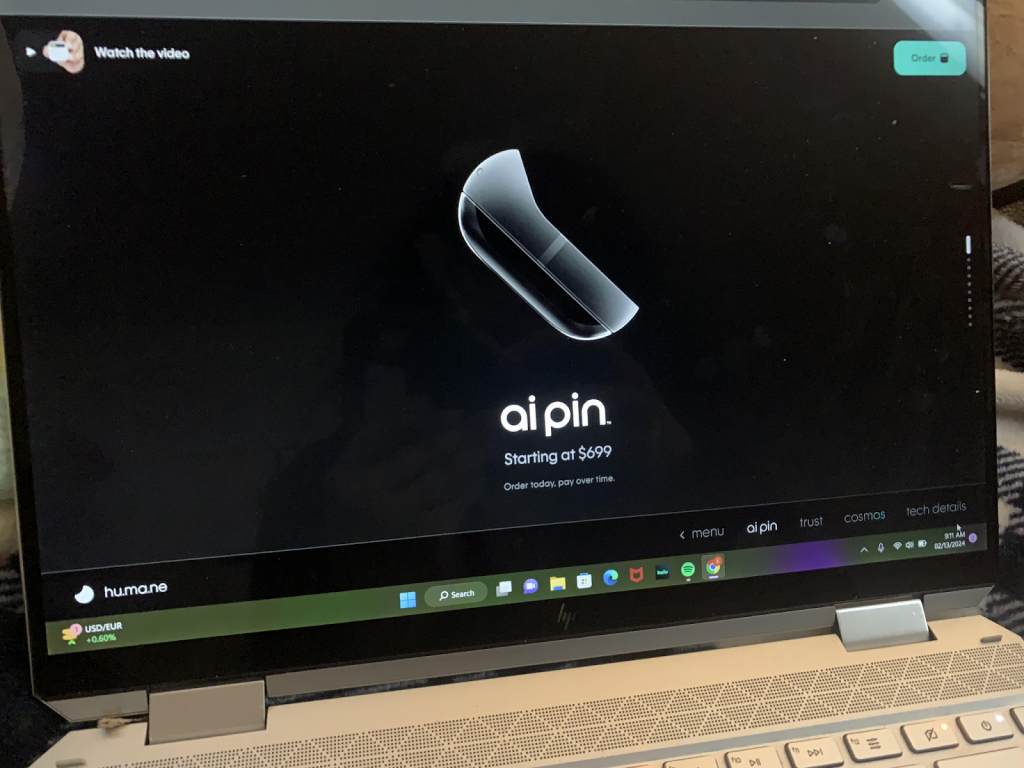





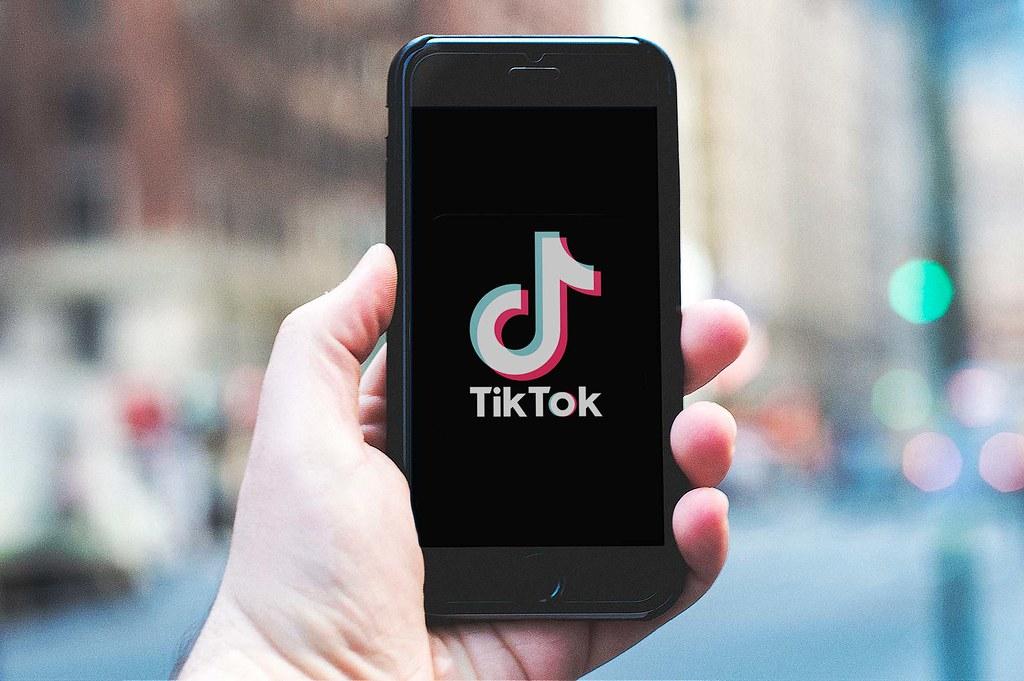
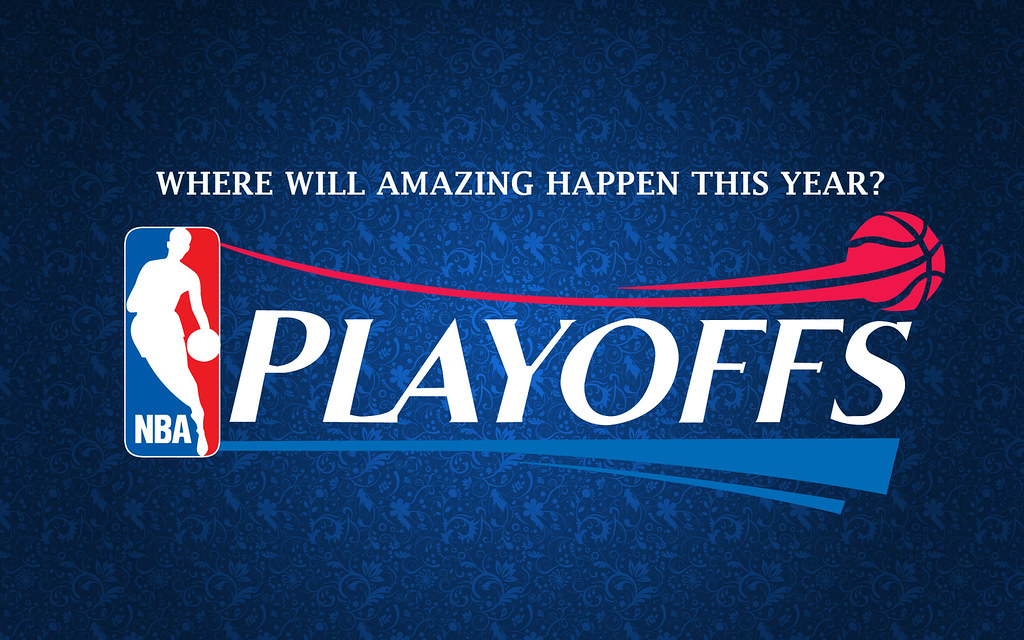


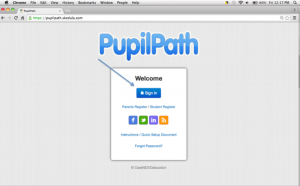
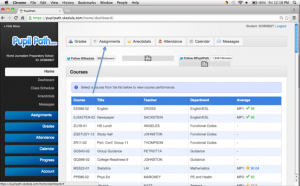
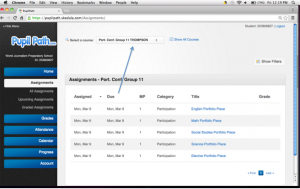
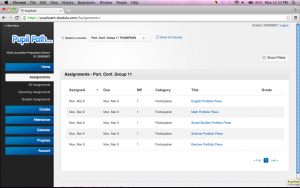
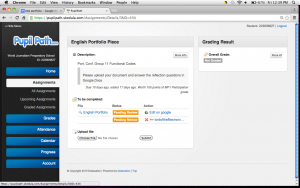


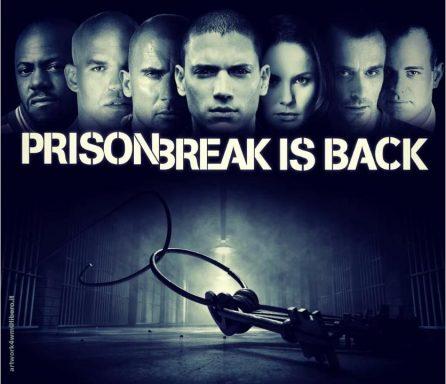



kira mcgrue • Sep 5, 2015 at 12:19 pm
Every time i try to log in to my pupilpath it signs in to my mothers email even when i put in my password and it won’t let me sign in. HELP ?????
Eneid Papa • Sep 5, 2015 at 1:50 pm
If you haven’t already, check out this link: https://pupilpath.skedula.com/Register/Forgot/. If you still can’t access your pupilpath account ask a teacher on the first day of school that uses Skedula, and they should provide you a solution/registration code to help you obtain access to your account.